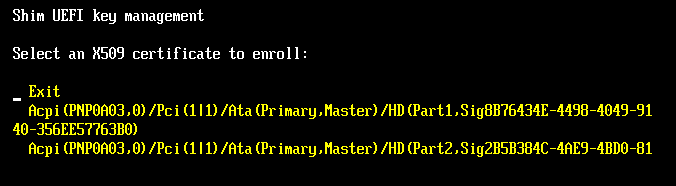
by Roderick W. Smith, rodsmith@rodsbooks.com
Originally written: 11/13/2012; last Web page update: 1/3/2014, referencing rEFInd 0.7.7
I'm a technical writer and consultant specializing in Linux technologies. This Web page is provided free of charge and with no annoying outside ads; however, I did take time to prepare it, and Web hosting does cost money. If you find this Web page useful, please consider making a small donation to help keep this site up and running. Thanks!
| Donate $1.00 | Donate $2.50 | Donate $5.00 | Donate $10.00 | Donate $20.00 | Donate another value |
This page is part of the documentation for the rEFInd boot manager. If a Web search has brought you here, you may want to start at the main page.
If you're using a computer that supports Secure Boot, you may run into extra complications. This feature is intended to make it difficult for malware to insert itself early into the computer's boot process. Unfortunately, it also complicates multi-boot configurations such as those that rEFInd is intended to manage. This page describes some secure boot basics and two specific ways of using rEFInd with Secure Boot: Using the shim program and using the PreLoader program. It concludes with a look at known bugs and limitations in rEFInd's Secure Boot features.
Through 2012, it became obvious that Secure Boot would be a feature that was controlled, to a large extent, by Microsoft. This is because Microsoft requires that non-server computers that display Windows 8 logos ship with Secure Boot enabled. As a practical matter, this also means that such computers ship with Microsoft's keys in their firmware. In the absence of an industry-standard body to manage the signing of Secure Boot keys, this means that Microsoft's key is the only one that's more-or-less guaranteed to be installed on the computer, thus blocking the ability to boot any OS that lacks a boot path through Microsoft's signing key.
Fortunately, Microsoft will sign third-party binaries with their key—or more precisely, with a key that Microsoft uses to sign third-party binaries. (Microsoft uses another key to sign its own binaries, and some devices, such as the Microsoft Surface tablet, lack the third-party Microsoft key.) A payment of $99 to Verisign enables a software distributor to sign as many binaries as desired. Red Hat (Fedora), Novell (SUSE), and Canonical (Ubuntu) are all using this system to enable their boot loaders to run. Unfortunately, using a third-party signing service is an awkward solution for open source software. In fact, for this very reason two separate programs exist that shift the Secure Boot "train" from Microsoft's proprietary "track" to one that's more friendly to open source authors. Both of these programs (shim and PreLoader) are available in binary form signed by Microsoft's key. Shim enables the computer to launch binaries that are signed by a key that's built into it or that the user adds to a list known as the Machine Owner Key (MOK) list. PreLoader enables the computer to launch binaries that the user has explicitly identified as being OK. Distributions beginning with Ubuntu 12.10 (and 12.04.2), Fedora 18, and OpenSUSE 12.3 use shim, although Ubuntu ships with an early version of shim that's useless for launching rEFInd, at least through Ubuntu 13.04. To the best of my knowledge, no major distribution uses PreLoader, but it may see use on live CDs and is easier to set up if you're not using a distribution that supports shim.
There are three ways to sign a binary that will get it launched on a computer that uses shim:
All three key types are the same in form—shim's built-in keys and MOKs are both generated using the same tools used to generate Secure Boot keys. The keys can be generated with the common openssl program, but signing EFI binaries requires a rarer program called sbsign or pesign. If you use shim with a distribution that doesn't support this tool, you'll need to either sign the kernels yourself, which can be a hassle, or launch the kernels by way of a boot loader that doesn't check for signatures, such as ELILO.
PreLoader is easier to set up on a distribution that doesn't support shim because PreLoader doesn't rely on keys; instead, you tell it which binaries you trust and it will let you launch them. This works well on a system with boot managers, boot loaders, and kernels that seldom change. It's not a good solution for distribution maintainers, though, because it requires that users manually add binaries to PreLoader's list of approved binaries when the OS is installed and every time those binaries change. Also, PreLoader relies on a helper program, HashTool, to enroll hashes. (This is Geek for "tell the computer that a binary is OK.") Unfortunately, HashTool can enroll hashes only from the partition from which it was launched, so if you want to use rEFInd to launch Linux kernels directly, it's easiest if you mount your ESP at /boot in Linux or copy your kernels to the ESP. Another approach is to copy HashTool.efi to the partition that holds your kernel and rename it to almost anything else. rEFInd will then treat it like an OS boot loader and create a menu entry for it, enabling you to launch it as needed.
Beginning with version 0.5.0, rEFInd can communicate with the shim system to authenticate boot loaders. If a boot loader has been signed by a valid UEFI Secure Boot key, a valid shim key, or a valid MOK key, rEFInd will launch it. rEFInd will also launch unsigned boot loaders or those with invalid signatures if Secure Boot is disabled in or unsupported by the firmware. (If that's your situation, you needn't bother reading this page.) PreLoader is designed in such a way that it requires no explicit support in rEFInd to work.
Version 0.5.0 ships signed with my own keys, and I provide the public version of this key with the rEFInd package. This can help simplify setup, since you needn't generate your own keys to get rEFInd working; however, if you lack public keys for the boot loaders that rEFInd launches, you'll need to generate your own keys and sign your boot loaders, as described in the Managing Your MOKs section.
Because several major distributions support shim, I describe it first. You may need to adjust the rEFInd installation process to get it working with shim, especially if you're not using a distribution that uses this software. In addition to installing shim, you should know how to manage your MOKs, so I describe this topic, too. If you don't want to use shim, you can skip ahead to the section on PreLoader.
A working Secure Boot installation of rEFInd involves at least three programs, and probably four or more, each of which must be installed in a specific way:
If you've installed Fedora 18 or OpenSUSE 12.3 and can boot it with Secure Boot active, and if you then install rEFInd using the RPM file that I provide or by running install.sh, chances are you'll end up with a working rEFInd that will start up the first time, with one caveat: You'll have to use MokManager to add rEFInd's MOK to your MOK list, as described shortly. If you don't already have a working copy of shim on your ESP, your task is more complex. Broadly speaking, the procedure should be something like this:
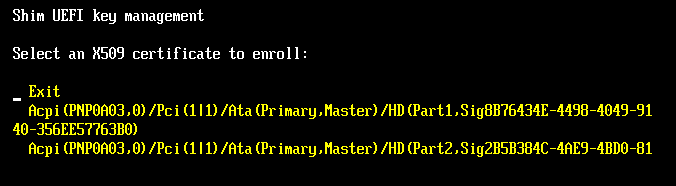
At this point the computer may boot into its default OS, reboot, or perhaps even hang. When you reboot it, though, rEFInd should start up in Secure Boot mode. (You can verify this by selecting the About rEFInd tool in the main menu. Check the Platform item in the resulting screen; it should verify that Secure Boot is active.) You should now be able to launch any boot loader signed with a key recognized by the firmware or by shim (including any MOKs you've enrolled). If you want to manage keys in the future, rEFInd displays a new icon in the second (tools) row you can use to launch MokManager. (This icon appears by default if MokManager is installed, but if you edit showtools in refind.conf, you must be sure to include mok_tool as an option in order to gain access to it.)
If you're using Ubuntu, you can't use its version of shim, but you can replace it with Garrett's shim. If you do so, though, you'll have to add Ubuntu's public key as a MOK, at least if you intend to launch Ubuntu's version of GRUB or launch Ubuntu-provided signed kernels. Ubuntu's public key is available in the shim_0~20120906.bcd0a4e8-0ubuntu4.debian.tar.gz tarball, as canonical-uefi-ca.der. (The filename extensions .cer and .der are interchangeable for most purposes.) I've also included this key with rEFInd, in the refind/keys subdirectory of its package file. To use this key, copy it to your ESP and enroll it with MokManager. See this blog post for further details on Ubuntu 12.10's handling of Secure Boot. In principle, you should be able to use shim 0.2 or later from future distributions that include it; but you must be sure that whatever you use supports MokManager.
The preceding instructions provided the basics of getting rEFInd up and running, including using MokManager to enroll a MOK on your computer. If you need to sign binaries, though, you'll have to use additional tools. The OpenSSL package provides the cryptographic tools necessary, but actually signing EFI binaries requires additional software. Two packages for this are available: sbsigntool and pesign. Both are available in binary form from this OpenSUSE Build Service (OBS) repository. The following procedure uses sbsigntool. To sign your own binaries, follow these steps (you can skip the first five steps if you've used install.sh's --localkeys option):
$ openssl req -new -x509 -newkey rsa:2048 -keyout refind_local.key \ -out refind_local.crt -nodes -days 3650 -subj "/CN=Your Name/" $ openssl x509 -in refind_local.crt -out refind_local.cer -outform DERChange Your Name to your own name or other identifying characteristics, and adjust the certificate's time span (set via -days) as you see fit. If you omit the -nodes option, the program will prompt you for a passphrase for added security. Remember this, since you'll need it to sign your binaries. The result is a private key file (refind_local.key), which is highly sensitive since it's required to sign binaries, and two public keys (refind_local.crt and refind_local.cer), which can be used to verify signed binaries' authenticity. The two public key files are equivalent, but are used by different tools—sbsigntool uses refind_local.crt to sign binaries, but MokManager uses refind_local.cer to enroll the key. If you used install.sh's --localkeys option, this step is unnecessary, since these keys have already been created and are stored in /etc/refind.d/keys.
At this point you should be able to launch the binaries you've signed. Unfortunately, there can still be problems at this point....
If you want to use Secure Boot with a distribution that doesn't come with shim but the preceding description exhausts you, take heart: PreLoader is easier to set up and use for your situation! Unfortunately, it's still not as easy to use as not using Secure Boot at all, and it's got some drawbacks, but it may represent an acceptable middle ground. To get started, proceed as follows:
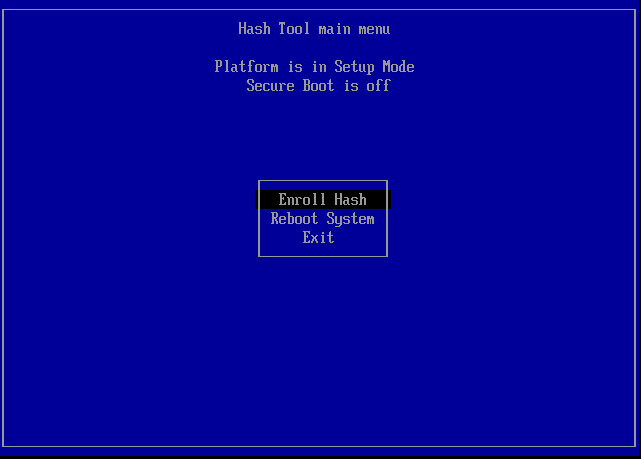
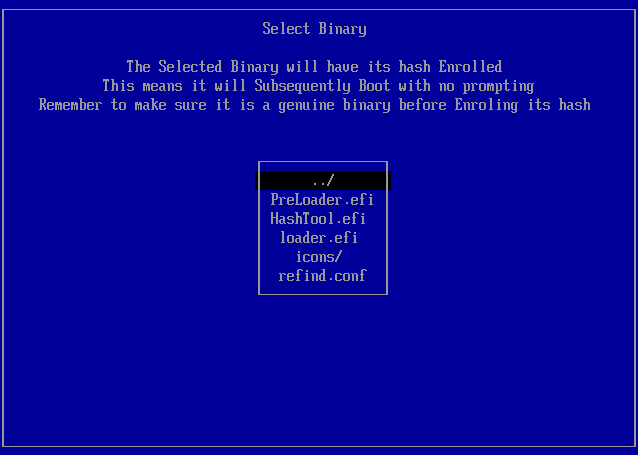
If you did everything right, rEFInd should now launch follow-on boot loaders and kernels, including both programs signed with the platform's Secure Boot keys and binaries that you've authorized with HashTool. If you need to authorize additional programs, you can do so from rEFInd by using the MOK utility tool icon that launches HashTool.efi from the second row of icons. (This icon should appear by default, but if you uncomment the showtools token in refind.conf, be sure that mok_tool is present among the options.)
rEFInd's Secure Boot support is brand-new with version 0.5.0 of the program, and was revamped for version 0.6.2. I believe rEFInd 0.6.2's Secure Boot support to be significantly superior to that of previous versions, but you might still run into problems. Some issues you might encounter include the following:
If you launch a boot loader or other program from rEFInd that relies on the EFI's standard program-launching code, that program should take advantage of shim and its MOKs. For instance, if you launch gummiboot from rEFInd (and rEFInd from shim), gummiboot should be able to launch shim/MOK-signed Linux kernels. This is not currently true if you launch gummiboot directly from shim. (You can launch gummiboot from PreLoader and it should work, though, because of technical differences between how shim and PreLoader work.)
My focus in testing rEFInd's Secure Boot capabilities has been on getting Linux kernels with EFI stub loaders to launch correctly. I've done some minimal testing with GRUB 2, though. I've also tested some self-signed binaries, such as an EFI shell and MokManager. (The EFI shell launches, but will not itself launch anything that's not been signed with a UEFI Secure Boot key, even with rEFInd 0.6.2. This of course limits its utility.)
At the moment, I consider rEFInd's shim/MOK support to be of late alpha quality. I'm releasing it in this state in the hope of getting feedback from adventurous early adopters. Some of the usability improvements are dependent upon MOK-capable versions of shim being released with major distributions; such versions of shim, with kernels signed with the key that matches the one built into shim, will greatly reduce the need for users to sign boot loaders.
copyright © 2012–2014 by Roderick W. Smith
This document is licensed under the terms of the GNU Free Documentation License (FDL), version 1.3.
If you have problems with or comments about this Web page, please e-mail me at rodsmith@rodsbooks.com. Thanks.
Return to my main Web page.